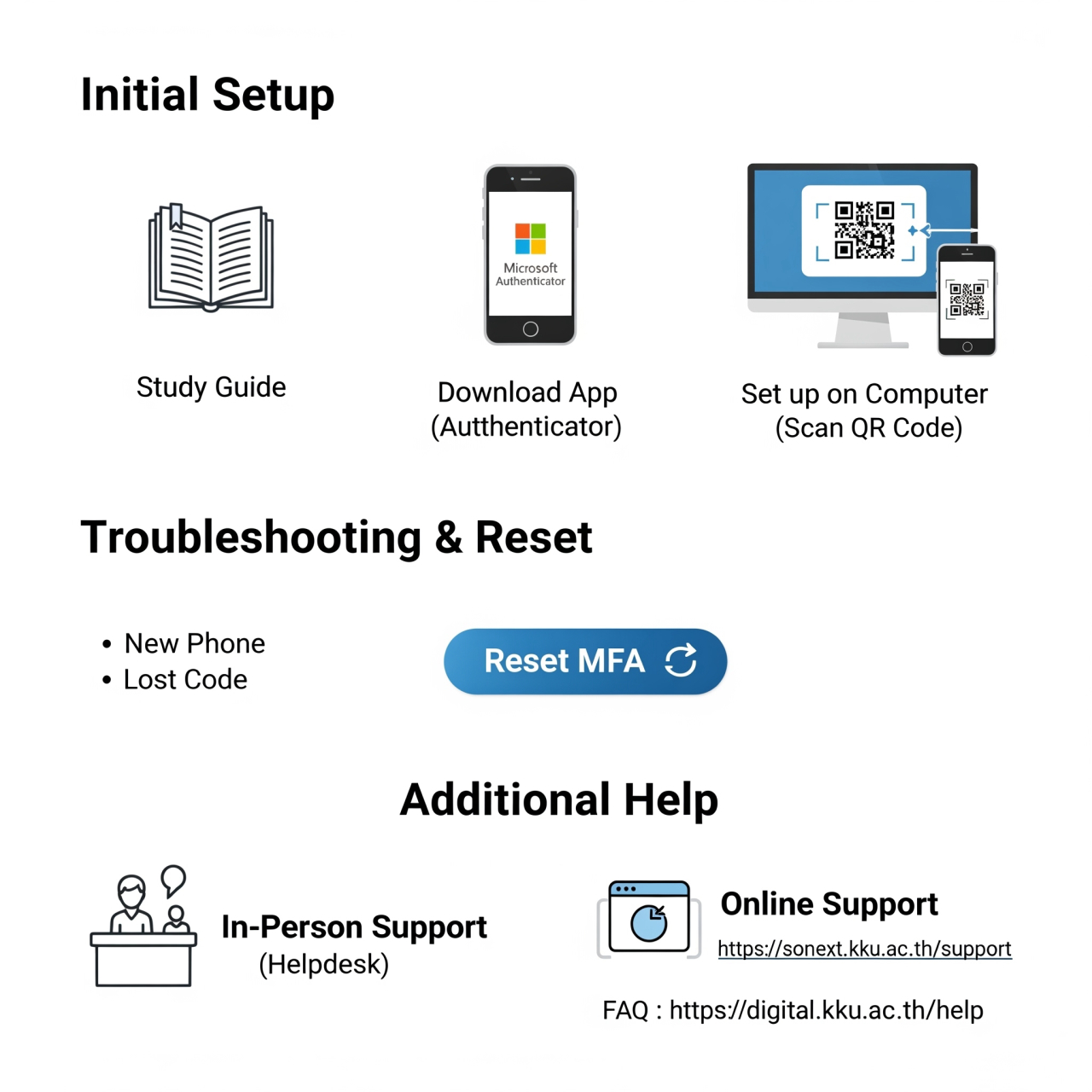MFA: Urgent Update on MFA: Today's Key Issues
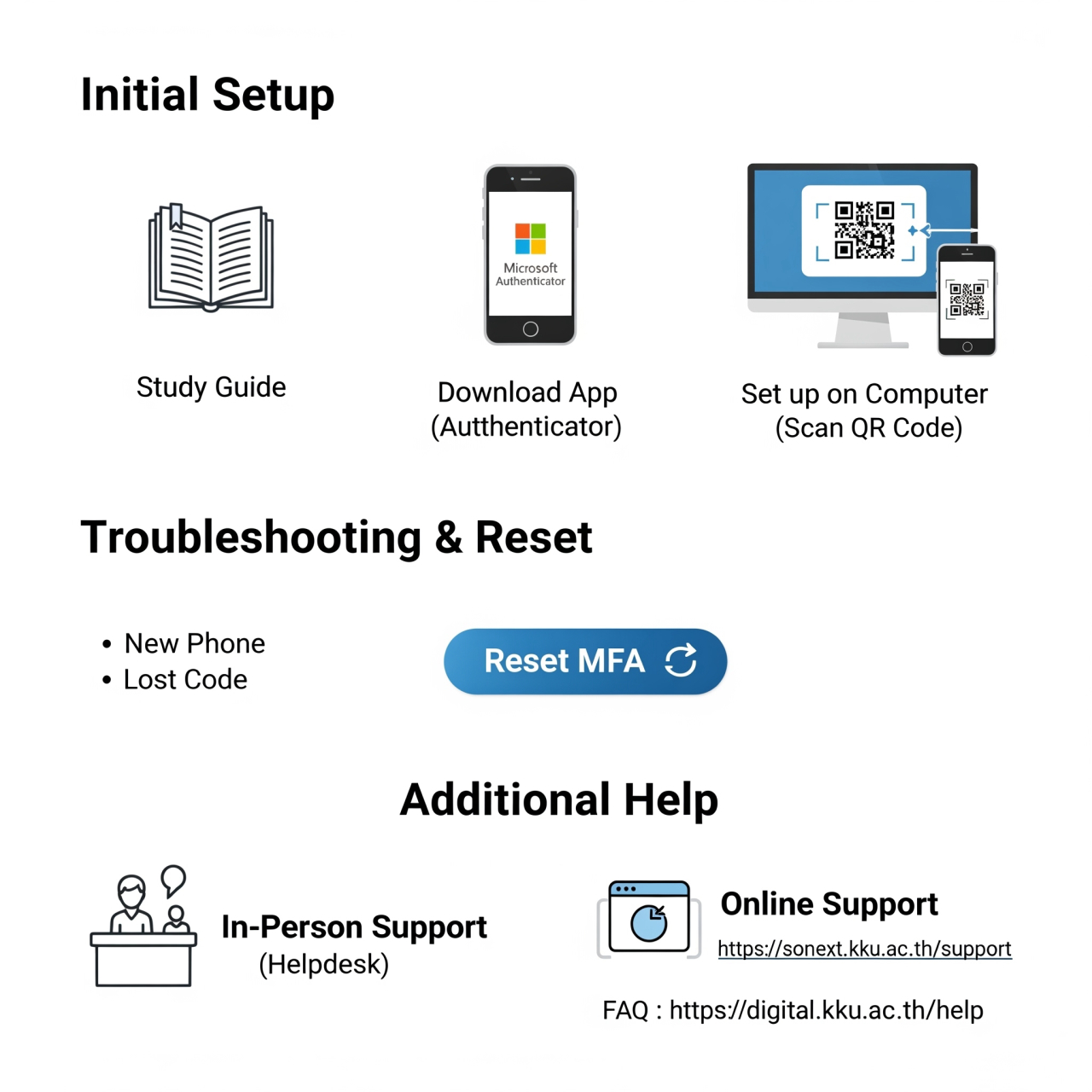
Urgent Update on MFA: Today's Key Issues
เพื่อให้ง่ายต่อการดำเนินการ กรุณาเลือกอ่านตามสถานการณ์ของท่าน
1. สำหรับการตั้งค่าครั้งแรก
หากยังไม่เคยตั้งค่าการยืนยันตัวตนแบบหลายขั้นตอน (MFA) มาก่อน ให้เริ่มต้นตามขั้นตอนต่อไปนี้:
1.1 ศึกษาคู่มือ: ทำความเข้าใจขั้นตอนทั้งหมดก่อนเริ่มดำเนินการได้ที่: https://kku.world/mfaguide
1.2 ดาวน์โหลดแอป: ติดตั้งแอปพลิเคชัน Microsoft Authenticator บนโทรศัพท์มือถือของคุณ
1.3 ตั้งค่าบนคอมพิวเตอร์: เปิดคอมพิวเตอร์และทำตามขั้นตอนในคู่มือเพื่อตั้งค่าและสแกน QR Code
2. กรณีพบปัญหา หรือต้องการตั้งค่าใหม่
สำหรับผู้ที่ต้องการตั้งค่า MFA ใหม่เนื่องจากสาเหตุต่างๆ เช่น:
•เปลี่ยนโทรศัพท์มือถือเครื่องใหม่
•เปลี่ยนเบอร์โทรศัพท์
•เผลอลบแอปพลิเคชัน หรือติดตั้งแอปใหม่
•ไม่ได้รับรหัสยืนยันตัวตน
•ไม่สามารถเข้าถึงแอปบนเครื่องเก่าได้
สิ่งสำคัญ: ท่านต้องเริ่มจากการ "รีเซ็ต MFA" ก่อน
3.รีเซ็ต MFA:ไปที่เว็บไซต์ https://ssonext.kku.ac.th/reset-mfa และดำเนินการตามขั้นตอนบนหน้าจอ
◦สำหรับบุคลากร/อาจารย์: วิธีการรีเซ็ตด้วยตนเองท่านสามารถเลือกช่องทางในการรีเซ็ตผ่าน ThaiID เท่านั้น
◦ศึกษาคู่มือการรีเซ็ตเพิ่มเติมได้ที่: https://colib.kku.ac.th/e-doc/ResetMFA.pdf
4. ตั้งค่า MFA ใหม่: หลังจากรีเซ็ตเรียบร้อยแล้ว ให้กลับไปดำเนินการตั้งค่าใหม่อีกครั้งตามคู่มือสำหรับการตั้งค่าครั้งแรก: https://i.kku.ac.th/settings/index
5. หากต้องการความช่วยเหลือเพิ่มเติม
หากทำตามขั้นตอนข้างต้นแล้วยังพบปัญหา ท่านสามารถติดต่อเพื่อขอรับความช่วยเหลือได้ที่:
•ติดต่อด้วยตนเอง: Helpdesk ชั้น 1 สำนักเทคโนโลยีดิจิทัล มหาวิทยาลัยขอนแก่น ในเวลาทำการ
•ติดต่อออนไลน์: https://ssonext.kku.ac.th/support
------
Urgent Update on MFA: Today's Key Issues
To facilitate ease of use, please select the instructions relevant to your situation.
1. For First-Time Setup
If you have not previously configured multi-factor authentication (MFA), please begin with the following steps:
1.1 Review the Manual: To ensure a comprehensive understanding of the process, please consult the complete guide at: https://kku.world/mfaguide
1.2 Download the Application: Install the Microsoft Authenticator application on your mobile device.
1.3 Computer-Based Setup: Open a web browser on your computer and follow the manual's instructions to configure your account and scan the QR code.
2. For Troubleshooting or Reconfiguration
For users who need to reconfigure MFA due to circumstances such as:
- Acquiring a new mobile phone
- Changing your phone number
- Accidental deletion or reinstallation of the application
- Failure to receive verification codes
- Inability to access the application on your previous device
Important: You must initiate an "MFA Reset" before proceeding.
3. MFA Reset:
Navigate to the following website and follow the on-screen instructions: https://ssonext.kku.ac.th/reset-mfa
For Staff/Faculty: You may only use the ThaiID channel to perform the reset.
For additional guidance on the reset process, please refer to the manual at: https://colib.kku.ac.th/e-doc/ResetMFA.pdf
4. Re-establishing MFA:
Upon successful completion of the reset process, please proceed with the initial setup procedure as outlined in the first-time setup guide: https://i.kku.ac.th/settings/index
5. For Additional Assistance
Should you continue to experience difficulties after following the steps above, please contact our support team for assistance:
- In-Person Support: Helpdesk, 1st Floor, Office of Digital Technology, Khon Kaen University
- Online Support: https://ssonext.kku.ac.th/support
อัลบั้ม